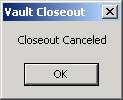
Don’t panic. This situation can easily be fixed either at the time of closeout or through adjustments the following day. There are two sets of directions below depending on whether the teller went on to complete the closeout.
1.) Click Cancel in the current step, and then Exit out of the Store Closeout window.
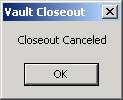
2.) Fix the Money Order printer. For assistance call Tech Support.
3.) Void the Vault MOs – they are the ones marked “From Bank” as seen below. Do NOT void the transactions marked “Offset Sales To Bank.”
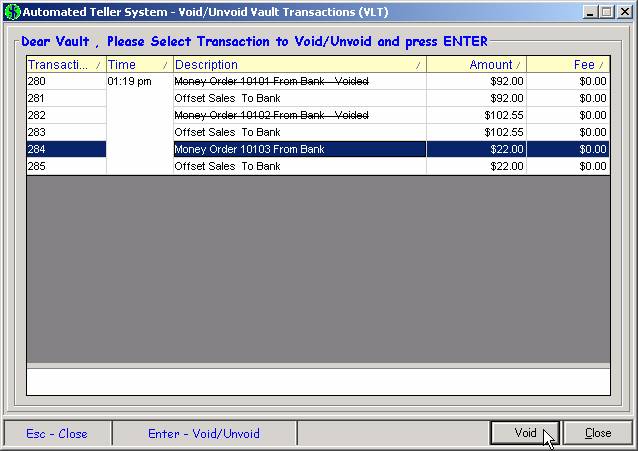
4.) Go into the Teller Menu, Maintenance, Money Orders, and Edit Box Information. Be sure the money order number in the printer matches the current number here.
5.) Print a Vault M.O. for each liability. The amounts should match exactly the transactions that were voided in step 3 above.
6.) Continue with the Store Closeout.
It is not possible to reverse a Store closeout; therefore the Store Money Orders must be printed and included in the current session. Normally, an offset is automatically generated for liabilities at time of closeout. Step 4 below accounts for this.
1.) Fix the Money Order printer. For assistance call Tech Support.
2.) Go into the Teller Menu, Maintenance, Money Orders, and Edit Box Information. Be sure the money order number in the printer matches the current number here.
3.) Print a Vault M.O. for each liability.
4.) Click on Daily and choose Outgoing to Bank. Pick an item that does not carry inventory, preferably one that has a section for comments. For example, an item called Misc. is included in most Vault menus for this purpose. In the Amount field, enter the total for all liabilities. In Comments, type “Manual Offset Sales.” Complete the transfer.