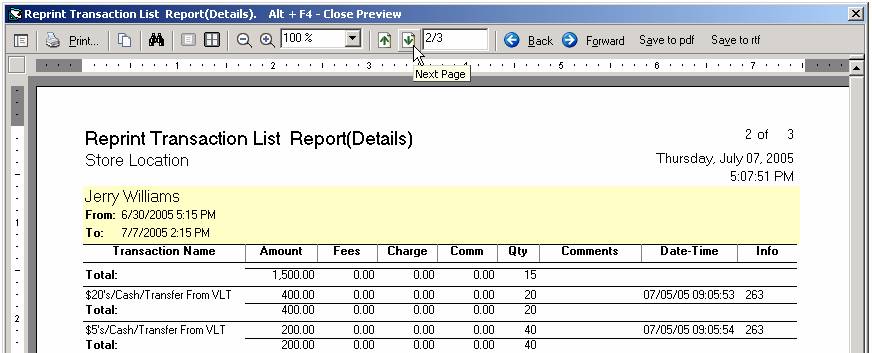
All DCS reports use the same window seen below. The menu bar across the top of the screen has many functions that allow the user to search, print, change layout, and save in different formats. Each feature is described here.
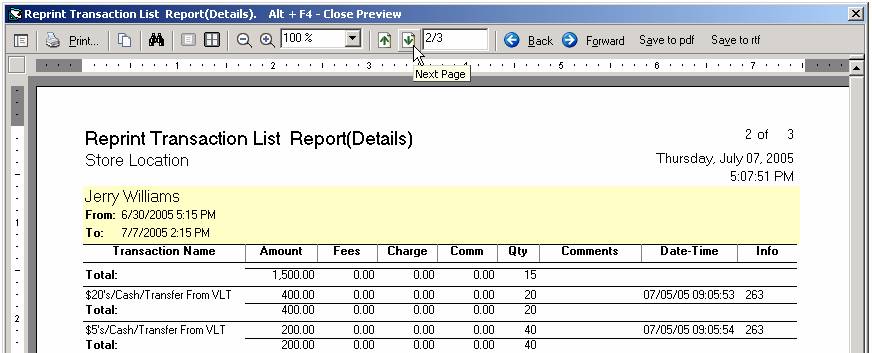
![]() If a table of contents exists for this report, it is displayed by clicking here. This feature is generally not included in DCS reports.
If a table of contents exists for this report, it is displayed by clicking here. This feature is generally not included in DCS reports.
![]() Print the report.
Print the report.
![]() Copy the image of this report to the clipboard.
Copy the image of this report to the clipboard.
![]() Search for a word or number located in this document.
Search for a word or number located in this document.
![]() Change the layout when multiple pages exist.
Change the layout when multiple pages exist.
![]() Click on the magnifying glasses to zoom in and out. Or use the drop down list to choose in terms of percentages.
Click on the magnifying glasses to zoom in and out. Or use the drop down list to choose in terms of percentages.
![]() When multiple pages exist, the green arrows move to the next or previous page. The “2/3” in this example indicates that the second of three pages is currently being displayed. Highlight this area and type the page number to move directly that page.
When multiple pages exist, the green arrows move to the next or previous page. The “2/3” in this example indicates that the second of three pages is currently being displayed. Highlight this area and type the page number to move directly that page.
![]() Similar to the green arrows, click on the Back and Forward buttons to move to different sheets in a report.
Similar to the green arrows, click on the Back and Forward buttons to move to different sheets in a report.
![]() Save this report in a format compatible with Adobe products.
Save this report in a format compatible with Adobe products.
![]() Save this report in a format compatible with Microsoft Word.
Save this report in a format compatible with Microsoft Word.
![]() Close the report.
Close the report.